|
Pen - Load Balance
|
|
Install Pen to configure Load Balance server.
Pen is a light weight simple load balancer. This example shows to configure on the environment like follows.
(1) gw.srv.world [10.0.0.50] - Pen Server
(2) www01.srv.world [10.0.0.51] - Web Server#1
(3) www02.srv.world [10.0.0.52] - Web Server#2
|
|
| [1] | Install and Configure Pen |
|
[root@gw ~]#
vi /etc/pen.conf # create new # log file LOGFILE=/var/log/pen.log # output file of status WEBFILE=/var/www/pen/webstats.html # control port CONTROL=127.0.0.1:10080 # max connections MAX_CONNECTIONS=500 # listen port PORT=80 # number of backend servers BACKEND=2 # IP address of a backend SERVER1=10.0.0.51:80 # IP address of a backend SERVER2=10.0.0.52:80
[root@gw ~]#
vi /etc/rc.d/init.d/pend # create init script
#!/bin/bash
# pend: Start/Stop Pend
# chkconfig: - 90 10
# description: Pen is a light weight simple load balancer.
# pidfile: /var/run/pen.pid
. /etc/rc.d/init.d/functions
. /etc/sysconfig/network
. /etc/pen.conf
LOCKFILE="/var/lock/subsys/pen"
PID=/var/run/pen.pid
PROG=/usr/bin/pen
RETVAL=0
start() {
echo -n $"Starting Pend: "
SERVER=`grep "^SERVER" /etc/pen.conf | cut -d= -f2`
daemon $PROG -w $WEBFILE -x $MAX_CONNECTIONS -p $PID -l $LOGFILE -C $CONTROL -S $BACKEND -r $PORT $SERVER
RETVAL=$?
echo
[ $RETVAL -eq 0 ] && touch $LOCKFILE
return $RETVAL
}
stop() {
echo -n $"Stopping Pend: "
killproc $PROG
RETVAL=$?
echo
[ $RETVAL -eq 0 ] && rm -f $PID $LOCKFILE
return $RETVAL
}
case "$1" in
start)
start
;;
stop)
stop
;;
status)
status pend
;;
restart)
stop
start
;;
*)
echo $"Usage: $0 {start|stop|status|restart}"
exit 1
esac
exit $?
[root@gw ~]#
vi /etc/logrotate.d/pen # this is an example
/var/log/pen.log {
daily
copytruncate
compress
notifempty
missingok
postrotate
/etc/rc.d/init.d/pend restart 2>&1 > /dev/null || true
endscript
}
chmod 755 /etc/rc.d/init.d/pend [root@gw ~]# /etc/rc.d/init.d/pend start Starting Pend: [ OK ] [root@gw ~]# chkconfig --add pend [root@gw ~]# chkconfig pend on |
| [2] | Access to the URL you set and make sure backend server answers normally like follows. |
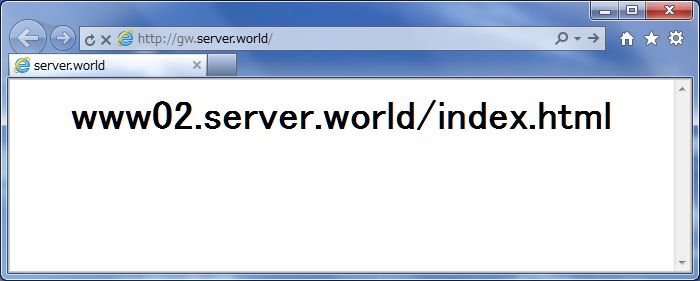
|
| [3] | Shutdown other httpd manually and make sure another httpd answers normally like follows. |
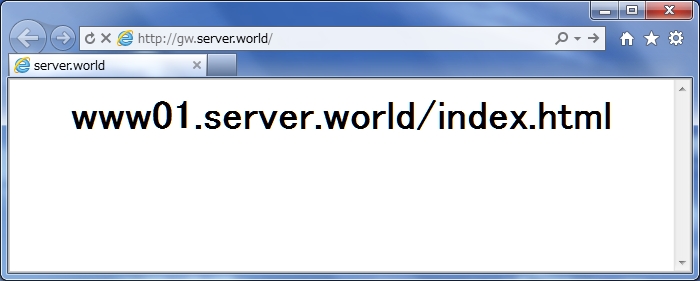
|
| [4] | Configure the tool that it's possible to watch Pen's status. |
|
[root@gw ~]# cp /usr/share/doc/pen-*/penstats /var/www/pen
[root@gw ~]#
vi /var/www/pen/penstats # line 4: change PIDFILE= /var/run/pen.pid
# line 5: change WEBFILE= /var/www/pen/webstats.html
[root@gw ~]#
vi /etc/httpd/conf.d/pen.conf # change Alias /pen/ /var/www/pen/<Directory /var/www/pen/> DirectoryIndex penctl.cgi Options ExecCGI order deny,allow deny from all allow from 127.0.0.1 10.0.0.0/24 # IP address you permit </Directory> /etc/rc.d/init.d/httpd restart Stopping httpd: [ OK ] Starting httpd: [ OK ] [root@gw ~]# chmod 755 /var/www/pen/penstats [root@gw ~]# /var/www/pen/penstats > /dev/null # execute
[root@gw ~]#
crontab -e # update by 5 minutes
*/5 * * * * /var/www/pen/penstats > /dev/null
|
| [5] | Access to "http://(pen's hostname or IP address):(httpd listen port)/pen/webstats.html" and make sure following site is shown normally. |
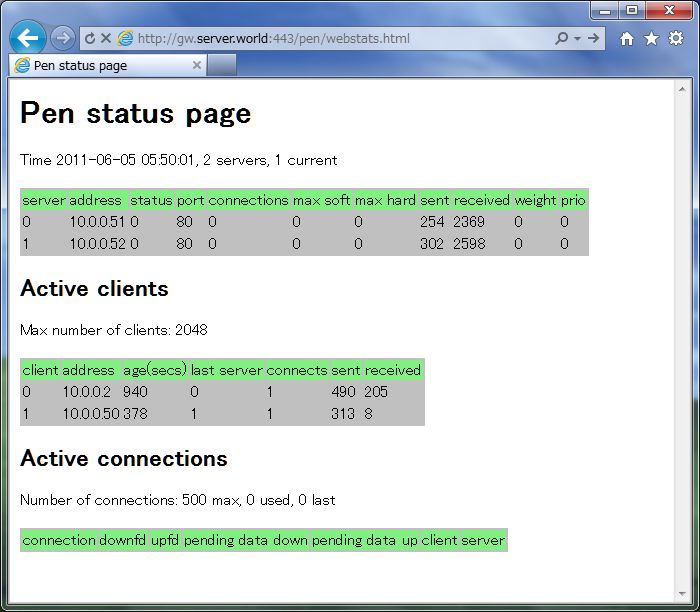
|